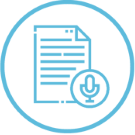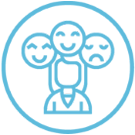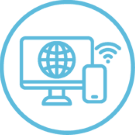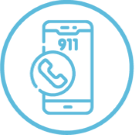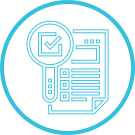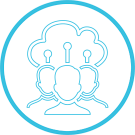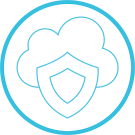Simplicity VoIP is committed to continuous improvement of our platform and to delivering a full Unified Communications solution offering.
Simplicity VoIP is implementing a software upgrade (v43) of our platform. The two main areas of focus: User Experience and Efficiency & Manageability.